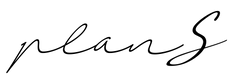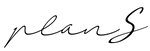How To Shop
PURCHASE PROCESS
1. Choosing item
Once you've found the item you are interested in, click on the 'add to bag' button. You will get notification that item has been successfully added to the cart. To continue shopping, click 'continue with shopping' button and return to the online store. To complete your purchase, click the 'shopping icon' button on top of the page and the system will show you option 'view my shopping bag'.
2. Removing and adding items from shopping bag
Removing the product from the shopping bag: To remove a product from the shopping bag you have to click a shopping cart icon in the upper right corner of the website. After clicking on the icon you will see the products you added to the shopping bag while browsing the online store.
To remove a specific product from the shopping bag, click on the shopping cart icon and click on the trash can icon in the shopping bag or change the product quantity by clicking on “-” to set the product quantity to 0.
3. Shopping bag
To complete the purchase, click the “Checkout” button and the system will take you to the checkout page, where you fill in all the necessary information. In this step, you can create your user profile by checking “Create account?” and enter a chosen username.
Under the section “Your order” you can view the quantity, type, size and price of products that you have in your shopping cart and that you will buy by clicking the button “Place order”.
4. Checkout
To complete the order, you must click the “Checkout” button in the cart and fill in all the required fields.
- Delivery address: You must provide the required contact information marked with an asterisk (name, surname, country, address, place, postal code, e-mail address and telephone number), which we need to confirm and complete your order and deliver you the chosen product.
- Delivery cost: calculated according to the price list of Pošta Slovenije and delivery services (e.g. GLS / DHL / UPS).
- Payment method: You can choose from three payment methods, namely: credit card payment, direct bank transfer or PayPal.
- Coupons: If you have a valid discount coupon or you want to redeem an e-gift card, enter the coupon information in the given field and click the “Apply” button.
- Order overview: Under the “Your order” section, the products that you added to the shopping cart while browsing the online store are displayed. The price of an individual product, the cost of postage and the total cost of payment are evident before you complete the order.
- Completion of the order: You can view the submitted delivery details, the payment method you have chosen and the contents of the shopping cart. Confirm the order by clicking on the “Place order” button.
If the order has been successfully completed, the website will display “Thank you. Your order has been accepted.”.
5. Purchase notification process
After placing the order, the customer receives an e-mail notification that the order has been accepted. A member of the website always has access to information on the status and content of the order in his/her profile (click on the icon showing a person), under the section “Order”.
PlanS design may call the customer on his/her contact telephone number to verify the information or to ensure the accuracy of the delivery.
The purchase process for legal entities is exactly the same as for natural persons (described above), except that at the end of the purchase it is necessary to enter the name of the company and the tax number of the company. Equal payment options are available.